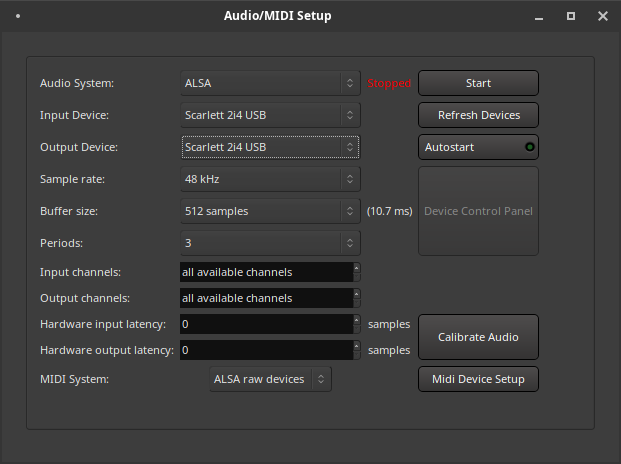I did not read carefully enough. What computer are you running on? I’m trying to figure out why I can’t use Ardour 6.0 for recording. I’m wondering if it’s a hardware issue. I’ve been unsuccessful with Kubuntu 20.04, Ubuntu 20.04, and MXLinux 19.1. So, either Ardour is not detecting my Scarlett 2i4 (1st generation), or my Dell computers are not compatible somehow.
Did you try AVLinux in live mode?
My 2nd gen works nice with ardour 5.12 & 6 under ubuntu studio 19.10
No I haven’t. As of now, I don’t know if it’s a hardware problem or a distro problem. AVLinux, like MXLinux and Ubuntu, are all based on Debian. Are you running in RT mode? I chose that option, and I don’t know if it’s a problem or not.
No, i m using a low latency kernel, but AVL uses a custom rt one, maybe this could work?
I’ll look in to AVL. I just found out that Ardour/JACK are supposed to have realtime process permissions. I’ll set that up, and see.
Did you try your vanilla Ubuntu Studio 20.04 install on your other machine? There should be zero need for tweaking of realtime stuff to record and hear output.
What settings did you use on the audio/midi setup page?
@paul Is it possible that Ardour 6.0.0 does not recognize older USB interfaces? I have been running many tests with Ardour 5.12 and Ardour 6.0.0. I have consistently found that I can easily see a response in Ardour 5.12 with both of my USB interfaces, but have yet to see a response in Ardour 6.0.0. At this point, my only conclusion is that some change in Ardour 6.0.0 relative to Ardour 5.12 has resulted in this difference. If that is possible, I will purchase a newer interface, especially since others have reported that the more recent ones (for example the Focusrites) work fine. Thanks for your input. BTW, I’ve been using Ardour 6 for mixing, and I really like it, which is why I am so interested in using it for recording too.
@Duke_Of_Sound Ardour does not interact with your interface directly at all. If your interface is detected by the backend selected (On Linux this is ALSA provided by the Kernel for instance, or Jack which in turn runs on top of ALSA), Ardour should use it. So no it shouldn’t make a difference really.
Were the Ardour5.12 and Ardour6 installs on the exact same machine, exact same distro, etc. so no booting into a different OS install at all?
SeabladeAs Paul and Seablade have already said, there is no sound card support in Ardour. Alsa has the driver for your card and Ardour uses the audio device either directly through Alsa or through Jack. In the last case Jack also uses the sound card through Alsa.
So when you use Ardour 5.12 you use the same Alsa - driver as when you use Ardour 6. Your story strongly suggests that you have a configuration issue. Could you please send a screenshot of the Ardour 6 sound card configuration window. Without exact knowledge of your audio setup we are just shooting in the dark 
Yes. I installed Ubuntu Studio 20.04 (which has Ardour 5.12), then installed Ardour 6 from the website. I used exactly the same settings in both instances. Once I went through JACK and Carla, setting up Carla so that I got a response in 5.12, then I used that same Carla file to connect to 6.0, and got no response. I’ve tried three different computers, a Dell desktop, a Dell laptop and an iMac. I also did the same thing in MXLinux. I am thoroughly confused.
How do I get that sound card information?
Here is the output from sudo aplay -l
**** List of PLAYBACK Hardware Devices ****
card 0: PCH [HDA Intel PCH], device 0: ALC3234 Analog [ALC3234 Analog]
Subdevices: 1/1
Subdevice #0: subdevice #0
card 0: PCH [HDA Intel PCH], device 3: HDMI 0 [HDMI 0]
Subdevices: 1/1
Subdevice #0: subdevice #0
card 0: PCH [HDA Intel PCH], device 7: HDMI 1 [HDMI 1]
Subdevices: 1/1
Subdevice #0: subdevice #0
card 0: PCH [HDA Intel PCH], device 8: HDMI 2 [HDMI 2]
Subdevices: 1/1
Subdevice #0: subdevice #0
card 0: PCH [HDA Intel PCH], device 9: HDMI 3 [HDMI 3]
Subdevices: 1/1
Subdevice #0: subdevice #0
card 0: PCH [HDA Intel PCH], device 10: HDMI 4 [HDMI 4]
Subdevices: 1/1
Subdevice #0: subdevice #0
card 1: HDMI [HDA ATI HDMI], device 3: HDMI 0 [HDMI 0]
Subdevices: 1/1
Subdevice #0: subdevice #0
card 1: HDMI [HDA ATI HDMI], device 7: HDMI 1 [HDMI 1]
Subdevices: 1/1
Subdevice #0: subdevice #0
card 1: HDMI [HDA ATI HDMI], device 8: HDMI 2 [HDMI 2]
Subdevices: 1/1
Subdevice #0: subdevice #0
card 1: HDMI [HDA ATI HDMI], device 9: HDMI 3 [HDMI 3]
Subdevices: 1/1
Subdevice #0: subdevice #0
card 1: HDMI [HDA ATI HDMI], device 10: HDMI 4 [HDMI 4]
Subdevices: 1/1
Subdevice #0: subdevice #0
card 1: HDMI [HDA ATI HDMI], device 11: HDMI 5 [HDMI 5]
Subdevices: 1/1
Subdevice #0: subdevice #0
aplay -l with Scarlett 2i4
**** List of PLAYBACK Hardware Devices ****
card 0: PCH [HDA Intel PCH], device 0: ALC3234 Analog [ALC3234 Analog]
Subdevices: 0/1
Subdevice #0: subdevice #0
card 0: PCH [HDA Intel PCH], device 3: HDMI 0 [HDMI 0]
Subdevices: 1/1
Subdevice #0: subdevice #0
card 0: PCH [HDA Intel PCH], device 7: HDMI 1 [HDMI 1]
Subdevices: 1/1
Subdevice #0: subdevice #0
card 0: PCH [HDA Intel PCH], device 8: HDMI 2 [HDMI 2]
Subdevices: 1/1
Subdevice #0: subdevice #0
card 0: PCH [HDA Intel PCH], device 9: HDMI 3 [HDMI 3]
Subdevices: 1/1
Subdevice #0: subdevice #0
card 0: PCH [HDA Intel PCH], device 10: HDMI 4 [HDMI 4]
Subdevices: 1/1
Subdevice #0: subdevice #0
card 1: HDMI [HDA ATI HDMI], device 3: HDMI 0 [HDMI 0]
Subdevices: 1/1
Subdevice #0: subdevice #0
card 1: HDMI [HDA ATI HDMI], device 7: HDMI 1 [HDMI 1]
Subdevices: 1/1
Subdevice #0: subdevice #0
card 1: HDMI [HDA ATI HDMI], device 8: HDMI 2 [HDMI 2]
Subdevices: 1/1
Subdevice #0: subdevice #0
card 1: HDMI [HDA ATI HDMI], device 9: HDMI 3 [HDMI 3]
Subdevices: 1/1
Subdevice #0: subdevice #0
card 1: HDMI [HDA ATI HDMI], device 10: HDMI 4 [HDMI 4]
Subdevices: 1/1
Subdevice #0: subdevice #0
card 1: HDMI [HDA ATI HDMI], device 11: HDMI 5 [HDMI 5]
Subdevices: 1/1
Subdevice #0: subdevice #0
card 2: USB [Scarlett 2i4 USB], device 0: USB Audio [USB Audio]
Subdevices: 0/1
Subdevice #0: subdevice #0
Don’t start jack, just start Ardour 6. Select an old session or create a new one. On the next window you will need to select a sound device to use (screenshot below) . Please take a screenshot of the window and post it here. (The keyboard shortcut to take a screenshot of the current window is usually: shift + print screen).
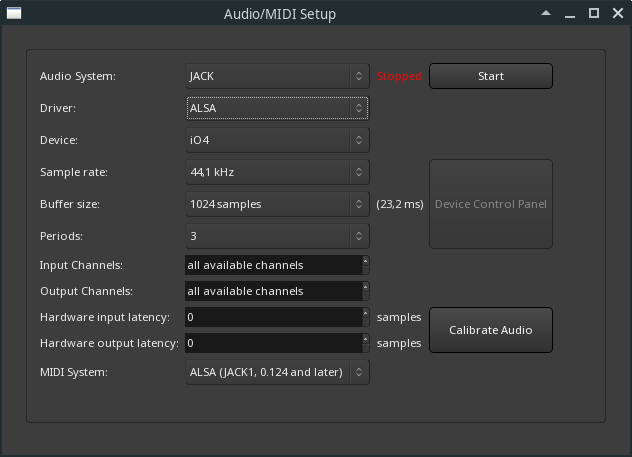
To test things at first I just kept “Audio System” as ALSA and made sure to select the “input device” and “output device” as UMC404HD. I didn’t bother changing anything else in order to get audio out. For MIDI projects I make sure “MIDI system” is set to ALSA raw devices.
EDIT: As @mhartzel says, just use ALSA to test things. But, in addition, don’t try anything with Carla to test either. Just connect a microphone to your 404HD or Scarlett 2i4, add a single mono tracck and see if the meters jump around when armed for recording.
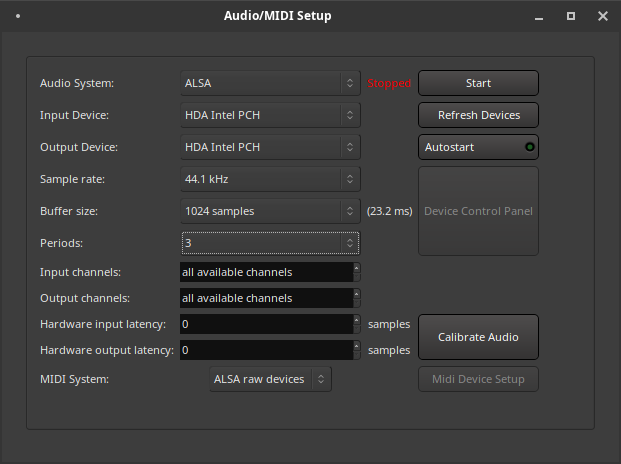
You need to select your USB device in the “input device” and “output device”!
There is your error, you need to click “Input Device” and “Output Device” and select your sound card from the drop down box. Currently Ardour tries to use your motherboard audio as audio device.
I misunderstood what you wanted. Here it is with the Scarlett.