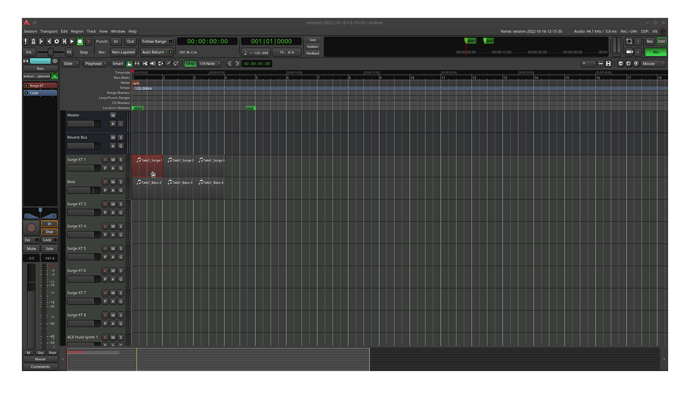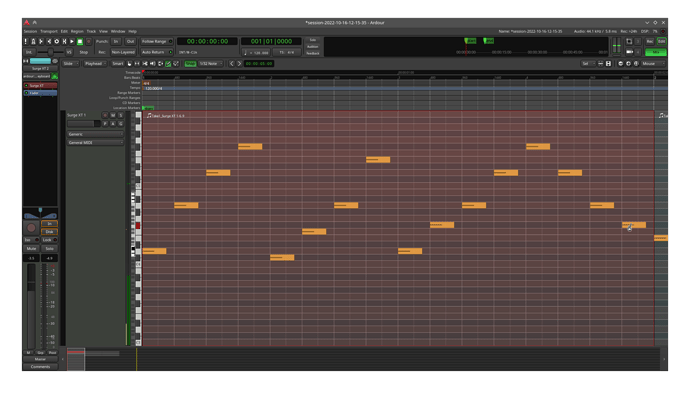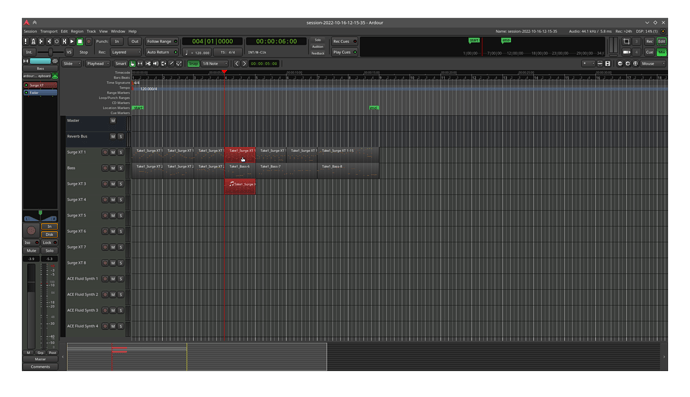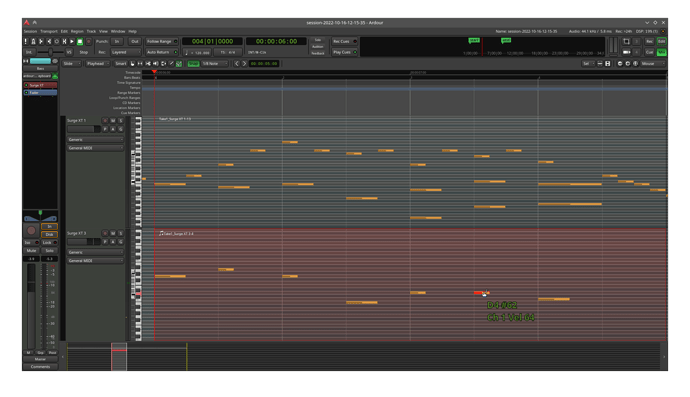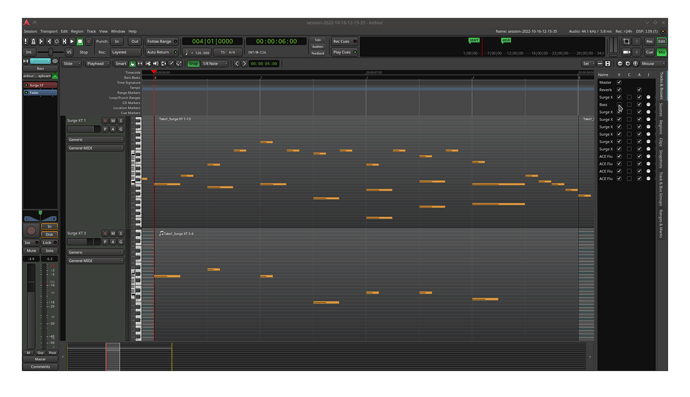If you’re used to having a dedicated window for editing MIDI, the transition to Ardour’s inline piano roll may appear daunting. Fortunately, the inline editor still lets you access most of the benefits of the “windowed workflow” along with some extra tricks which can’t be done in windowed (i.e. viewing/editing multiple instruments at once, without ghost notes). Here is a 1-hotkey tip I’ve found personally useful while learning to use the inline MIDI editor:
The Z Hotkey (Zoom to Selection)
Imagine you’ve drawn some empty MIDI clips with the draw tool (hotkey: d), and now you need to add some notes. While you can draw the notes immediately, the MIDI regions are prohibitively small, and aiming each click would be tedious:
Luckily, Ardour lets you zoom directly into selected regions for precision editing. Just:
- Choose grab tool (hotkey: g)
- Select midi regions you want to edit
- Press Z
The Z hotkey is “zoom to selection”. This lets you “fullscreen” any midi regions you choose: now you can switch to the draw tool and easily add notes (no pixel-perfect precision required).
This gives you most of the benefits of using a dedicated fullscreen MIDI window: you can easily select any midi region, do some detailed editing, then return to your previous view.
There are several ways to exit this view. The 3 methods I use most often:
- Shift Z (return to previous zoom. Basically a dedicated undo for zooming.)
- F1 (load view, if you have saved a view with Shift+F1)
- Press Z multiple times (The first Z press zooms in, subsequent presses zoom out)
Once I found this shortcut, MIDI editing suddenly became really easy in Ardour, and I was able to migrate over fully. Surprisingly, even though this method of editing requires only 1 hotkey (… or maybe because of that), I haven’t seen any people or guides give it more than a brief, quiet mention: I personally found the hotkey by reading through the list of keyboard shortcuts.
The Z Hotkey For Multiple MIDI Tracks
You can also use it to edit multiple tracks at once. Just select multiple regions:
Then press Z again, and it will zoom (tracks in between will be automatically hidden):
The tracks “Surge XT 1” and “Surge XT 3” are zoomed in, while the track “Bass” was hidden.
This is useful anywhere you need to see or edit multiple tracks at once (e.g. the places you would use “ghost notes” from other DAWs: basslines, chords spread across instruments, etc).
Note that any hidden tracks can be made visible again through the Editor List (View->Show Editor List) or Mixer List (View->Show Mixer List). The hotkey for both is Shift+L in mixer or editor:
Hopefully this shortcut will useful for anybody trying to migrate to Ardour from a DAW with a windowed MIDI editor.