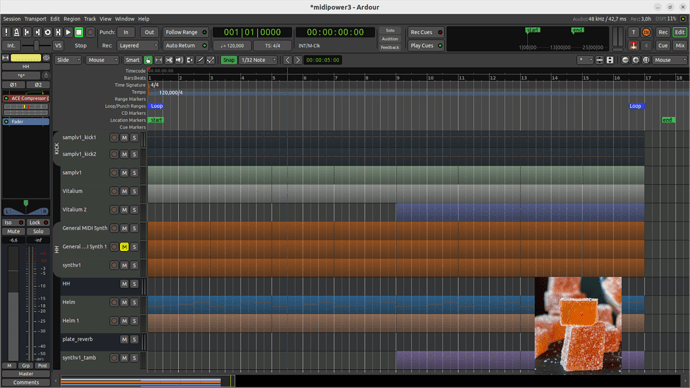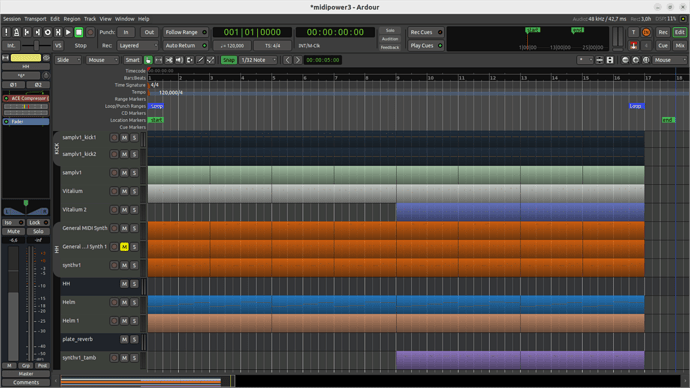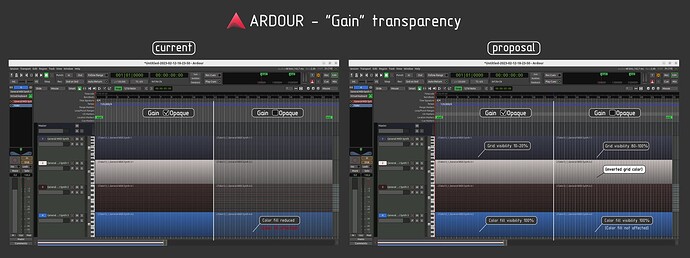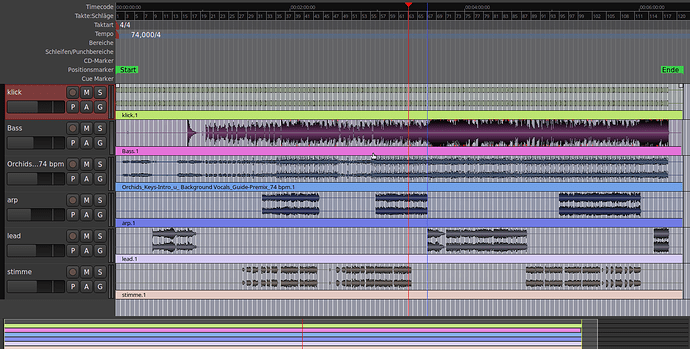what makes it so diffcult just to keep “opague region base” in function?
since a very long time I work with slightly coloured regions and deep black waveforms - loosing “opaque …” function turns my screen into a marshmallow coloured picture causing eye cancer
The words that I couldn’t find to describe my sense. Thanks! I like the logical idea to reflect the Gain Transparency Mode by color transparency - from one side , but I like the opaque visibility of my region in G-mode - from another… But I better like my feeling then logic. My voice for opaque back!!
Personally I like the transparent mode in my workflow, so I usually see the transparent “marmalade”
picture. Which view is more boring? (all things are subjective - I realize):
@paul
@x42
@BenLoftis
Sorry for too much ideas from different sides, but I can’t to not sound my thought about the gain transparency thing (may be you already thought about).
What if the Gain transparency will affect only the grid visibility (I mean the area where the grid crosses the regions)(?):
- if the region gain is transparent - the grid visibility is 100%
- if the region gain is opaque - the grid visibility is 10%
And in this case:
- the fill color of the regions in the G-mode - 10% transparent (or may be even 0%)
- the fill color of the regions in the E,D-mode - 80-90% transparent.
(And again, as non-programmer I can’t understand the efforts&code movements for these things - that’s just an idea :)) )
@suse_g @BenLoftis
I’ve made a feature request:
https://tracker.ardour.org/view.php?id=9236
An illustration of the proposal:
well, I’m not native english and do not know, what “gain” means in this context, all I would like to keep is my displayconfiguration as it was possible untill 7.1
You can by setting region-alpha to 100% in Preferences > Appearance > Colors > Transparency.
The change in 7.2 was to facilitate to unconditionally see the grid behind each each region, if you do not need that, it can be disabled.
If your region has transparency in “Gain” meaning - this lets to hear another region in the layered case (when one region is placed above another):
(In the video example the region with the option Gain> ![]() Opaque activated (not transparent) doesn’t let another region sound, but when the option Gain>
Opaque activated (not transparent) doesn’t let another region sound, but when the option Gain> ![]() Opaque deactivated (transparent) - we can hear the bottom region)
Opaque deactivated (transparent) - we can hear the bottom region)
Also, analyzing your screenshot I suppose that all your regions are not Opaque (they are transparent), so if you will change the option Preferences > Appearance > Colors > Transparency > transparent region base - you should make the base color visible not depending to the Opaque mode of the region (in “Gain” meaning):
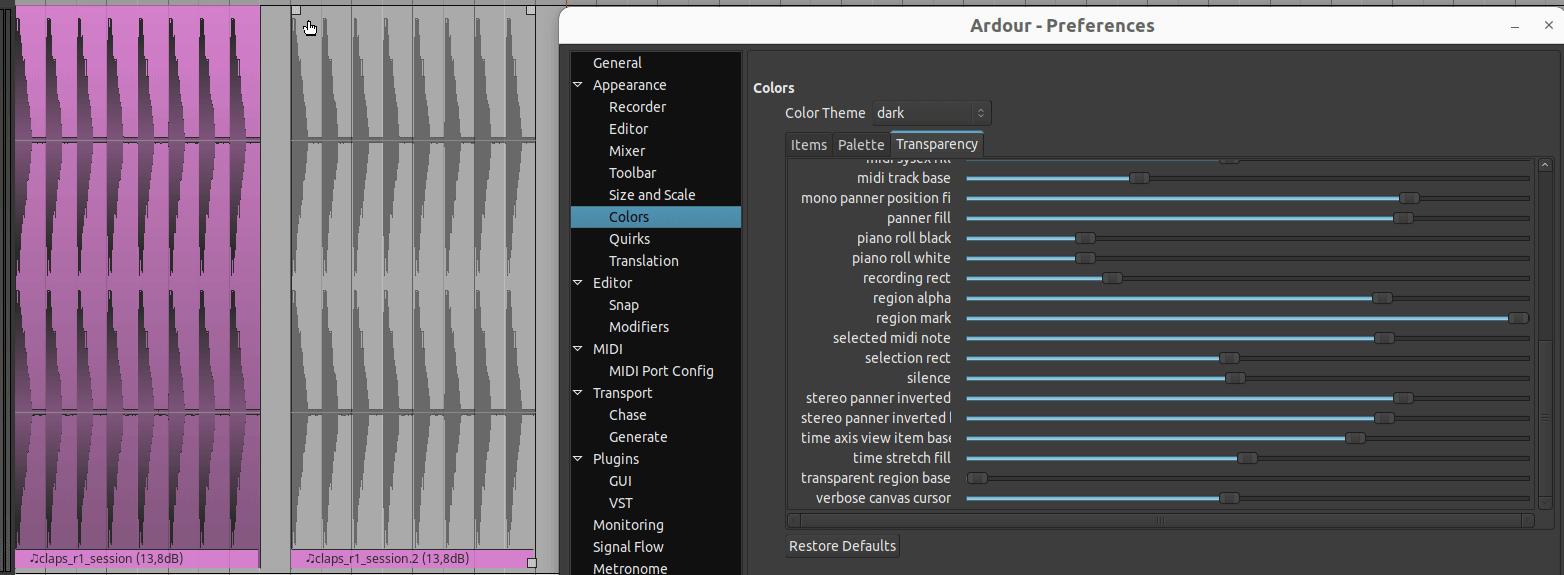
Hope I don’t increase the mess of this topic…
thanks a lot, Robin and cooltehno, for your efforts to shed some light on this,
especially your video, cooltehno, showed me something I wasn’t aware of - just two questions are left now:
- do I have to do this adjustment separately for every single region in the furure now to have, what I by default had before?
and - how can I manage to get back black waveforms (which are now grey and I look at the whole thing like through a milky glas - of course I selected BLACK for waveforms)?
thanks
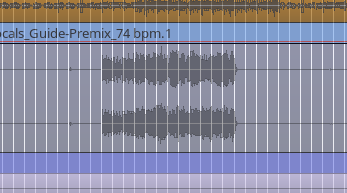
- The Preferences > Appearance > Colors > Transparency > transparent region base changes the Ardour’s state globally.
I can’t the find the decision also…
Unfortunately I have a very little time for answers, so I need to despair for some time… Hope you’ll find the way of making the wave-forms best. Good Luck!
After finishing a larger longer project in 6.9, I finally can switch to 7 now…
@x42 and @BenLoftis, and all the powers that be ![]() , please please please bring back the option to have underlying regions shimmer through. Ben, I understand your point of “WYSIWYG” and therefore only show the topmost region in overlaid mode… But…
, please please please bring back the option to have underlying regions shimmer through. Ben, I understand your point of “WYSIWYG” and therefore only show the topmost region in overlaid mode… But…
I tried to work like this for a few days now, and it is extremely cumbersome. Fine-tuning crossfades is crazily difficult this way. Ben, your suggestion to drag the top region is - with all due respect - counterproductive, because I don’t want to keep moving the regions back and forth when they in fact have to stay in place, and continually switching between overlaid and stacked is also merely a workaround…
(I love stacked mode for comping etc. But not for final edits and fine tuning while mixing…)
![]() I might have found something and maybe a new idea:
I might have found something and maybe a new idea:
In 7.3, when dragging the fade handles in the bottom corners of a region (the ones that drag the beginning/end of a region while keeping the “fade target point” in place), the region temporarily switches to the “dragging” alpha/transparency!! Why not also have that behaviour on the regular fade handles on the top corners? And maybe have it this way already when hovering over a fade-handle, or at least when clicking one (not just when actually dragging (moving) it)…?
So we could maybe have the best of both worlds: “WYSIWYG” and comfortably editable crossfades…? What do you think?
Anyways, please consider bringing this great funtionality back, at least optionally! Thank you very much!
I agree laex,
I also was slowed down in my edition habits. I worked these days on solo spoken voices, whose cross-fades can be very audible and destructive. Transparency helps to manage that very precisely, that’s one of the power of Ardour!!
It was always my intent that the regions should become ‘transparent’ in the case of moving and trimming. I often use the ‘lower’ fade+trim handle so I guess I never noticed that the regular fade handles don’t also go transparent.
I’ve implemented the change you suggested. Please test as soon as possible and tell me what you think.
I also set the default transparency for “dragging region” much lower, to match the value we use in Mixbus. I know that colors can be contentious, so let me know what you think of that change, as well.
-Ben
Hi @BenLoftis. Look, nice ideas, and I’m sure many people will appreciate them. However, it still doesn’t cover the complaint that @laex pointed out - it removes the ability to see at a glance what is going on. No clicking or moving or anything…just looking for half a second lets me make judgements before touching anything (“measure twice, cut once”).
I would like to suggest a third way: how about combining the two ideas? A slider to adjust the default transparency, combined with a slider to adjust movement transparency - I envision being able to set things to be a little transparent to give me an overview of what I need to do, and then moving things could be more transparent for ultra-precise editing. Though the “milky effect” as brought up by @suse_g still needs to be addressed for this idea to work right.
That would be an extremely powerful tool, that no other DAW offers, and everyone gets what they want. We editors and power-users get to keep our way of working, and you could, of course, still set things up to be exactly how you see fit for the out-of-the-box experience for the casual users and mix engineers ![]()
Thank you very much, Ben!
I tested the nightly. Now, at least it is possible to adjust the cross-fades purposely because you are finally able to see the waveform you are fading from/to… So this is a big improvement… Yippee… ![]()
Thank you, this value is quite good for me, as it lets me see both waveforms well…
But you still have to actively mouse-drag a fade, so it is still not possible to see what’s going on without in fact altering something… IMHO this cannot be the best solution yet. (As mentioned before, at least switch to dragging transparency on mouse-over (or at least mouse-click)… But I’m not convinced that this would convince me of this whole “innovation” either…)
I completely agree with @thekoala that it has to be possible to “see at a glance what is going on”. I still experience it as pretty helpful to see upon first sight where regions overlap (like it was in v6)…
Would it be so hard to get something like this possibly great approach:
? This way you could get your opaque per default and we could set it up to actually see what’s happening…
![]()
As a side note: Is there any kind of explanation of all the color/alpha settings anywhere? It would be really handy when playing around with the values, to actually know what they are supposed to effect instead of trial and error and then getting confused in this jungle of sliders…
This topic was automatically closed 91 days after the last reply. New replies are no longer allowed.