Hi,
Since when I create a Track I can choose its channel number from 1 to 12 or Custom, I have tried to add outputs to a Custom one but I haven’t found the way to do it.
I was gessing that I could choose its channel number, no ?
Any help will be much appreciated 
You can add ports by clicking the input ports button at the top of the track in the mixer. You can do the same for the out ports.
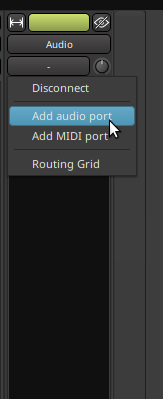
OK, it works for the inputs, but what I need is the outputs : must is work the same way with the same little button that is situated at the bottom of the track in the mixer ?
I can click all I want on this Add Audio Port, there is no change and always no output on the Output grids, while with the inputs I can connect the Audio Ports that have been created.
I suppose also that there is no way to add several ports at once ?
Does it mean that for a 36 or 64 channels track one have to click 36 or 64 times to add an Audio Port ?
Is there a way to save such a track template to be able to create it in another session without having to redo the same ?
Thanks !
Adding audio out ports should work in the same way, you can also add them from the context menu in the routing grid. I’m not sure about saving track templates though, I think this used to be possible but I can’t see a way to do it now.
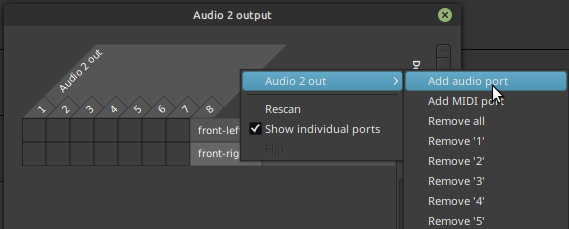
Also you need to disable strict IO to be able to add outputs.
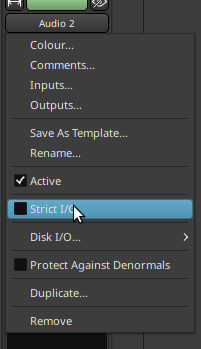
Disable strict-i/o (context menu of the mixer-strip), or create the track directly with flexible-i/o.
By default (strict i/o) the number of output is defined by the inputs + processors.
See also https://manual.ardour.org/signal-routing/signal-flow/
Ah, thanks, this Strict IO that was my mistake !
It would certainly help a lot unless there is a way to define simply the number of channels like with the default option…
Otherwise this will mean really A LOT of clicks !
The only reason I think it used to be possible but perhaps isn’t now is because it says this in the user manual
The list of available track templates (both factory and user-created ones)
But I haven’t found a way yet to create user track templates from within Ardour6.
Context menu of the mixer-strip. It’s visible in the screeshot you’ve posted above: “Save as template” (3 entries above “Strict I/O” toggle).
Oh duh! I was searching everywhere but the mixer strip  thank you!
thank you!
After you have created some, there’s Menu > Window >Templates
This allows to set manage templates: set meta-data, export and delete both track and session templates.
Thanks,
I can see how to save a Session Template with the option in the Session menu, but I have not found how to save a Track Template since there is no such option in the Track menu.
The only references I have found in the manual are about saving Session Templates…
Did you see my image above? The option is available when you click on the track’s name in the mixer strip.
Ah yes : it is very simple when you know where to find it…
Thanks a lot !
This topic was automatically closed 28 days after the last reply. New replies are no longer allowed.