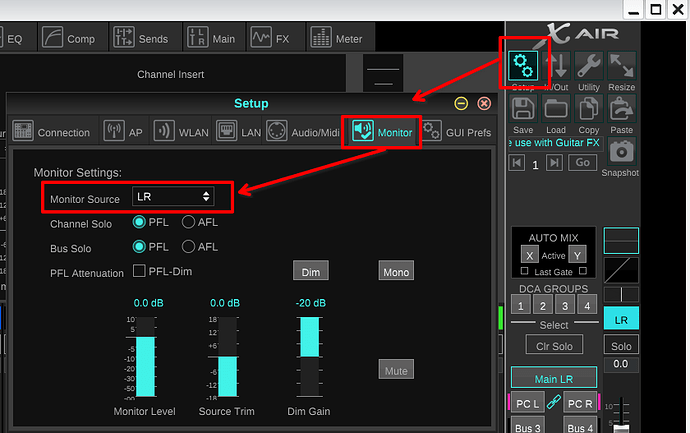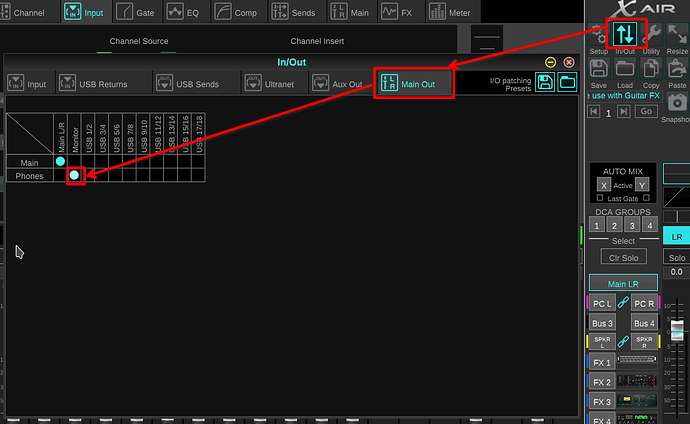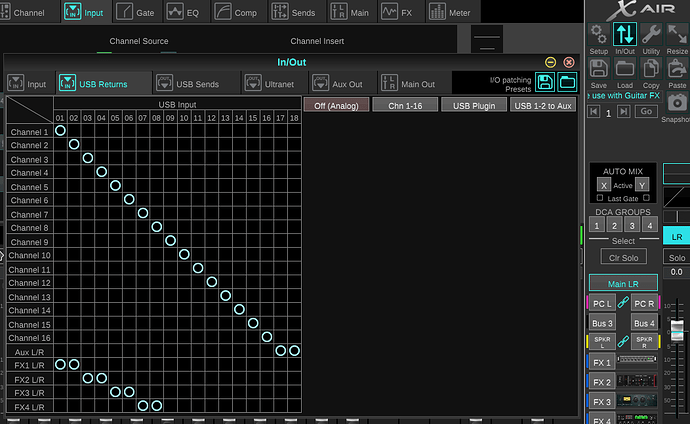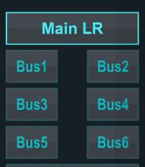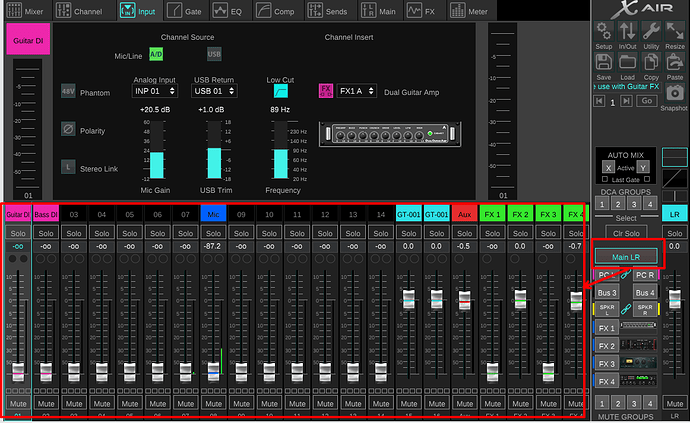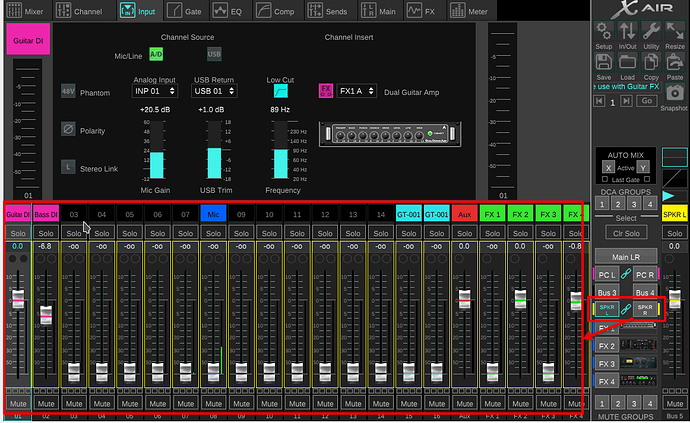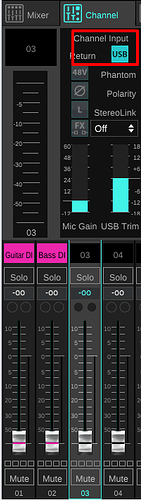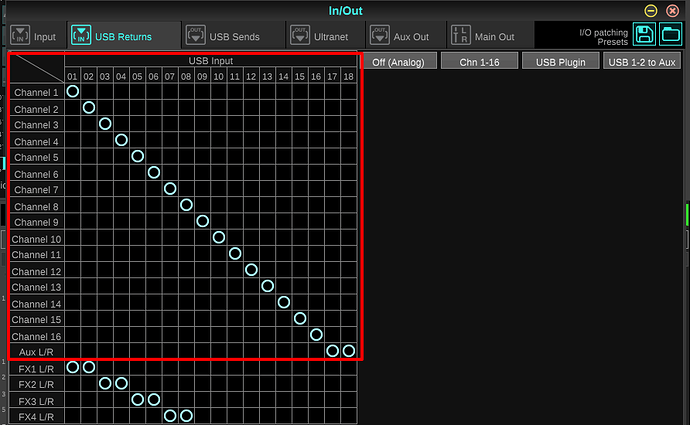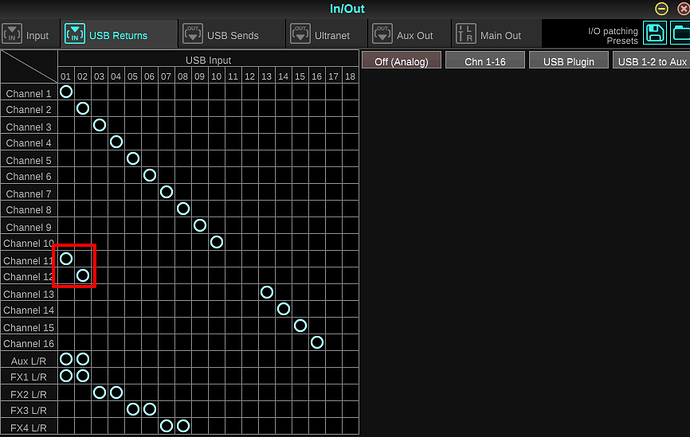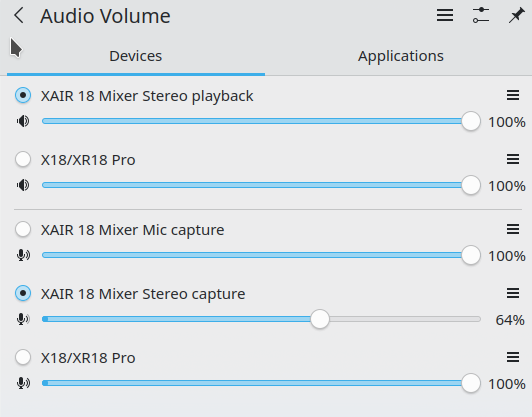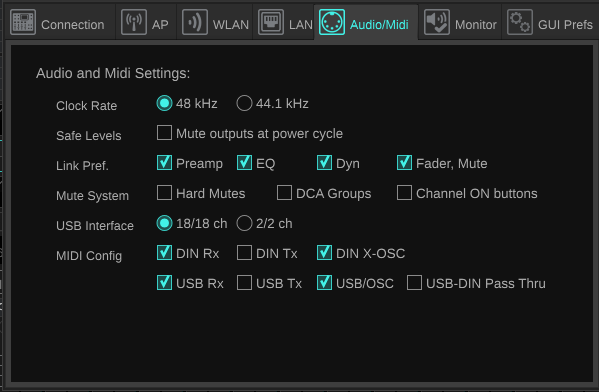I believe they are identical, and the only difference is the preamps. I do have an XR18.
I’m going to supplement your answer with some screenshots.
This is an important question. I will assume, for this discussion (until we know otherwise) it’s set to 18/18.
This, is the tricky bit, IMO, because all of the rest of the settings are, pretty much, defaults. And I think this bit takes some explaining,which I will attempt to do.
There’s 7 main busses on the XR18 which are, nominally, called “Main LR”, which is the main stereo bus, and “Bus 1” to “Bus 6” which are mono busses you can use for routing, foldback, etc.
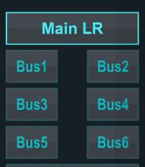
You can rename Bus 1-6 and you can also group them into stereo pairs to give you stereo busses. I mention this because I’ve done this on my system, which you will see in the screen shots.
For each of these individual busses (or stereo buses if you have linked them) you have control over the mix and muting of every channel. You see this mix by selecting the bus channel. For instance, if I select my MAIN LR channel, I get this:
You can see from this that all of my faders for channels 1-14 are fully down, so I will get no audio from them to MAIN LR, regardless of whether this is from the PC over USB, or from a device plugged into the channel.
If I select Bus 5 which I have stereo linked with Bus 6 and renamed “SPKR L” and “SPKR R”, I get the mix view for that bus:
So, the trick is to make sure you have channels 1 and 2 unmuted and the levels up when you have MAIN LR selected.
HOWEVER: There’s a gotcha here. The XR18 is a complex beastie with lots of routing (and I may have got this explanation wrong, so please take with a small pinch of salt).
There are 18 channels on the XR18: 18 input and 18 output. But each channel is EITHER a USB input OR a physical input. Physical input 1 and USB channel 1 ARE THE SAME THING. You cannot plug a mic or an instrument into input 1 and use that and then use it to receive audio from the computer at the same time. So if you are using physical inputs 1 & 2, you cannot then use USB channels 1/2 to receive audio from the computer (this isn’t quite true, but bear with me).
The selection for whether the channel is a physical input or a USB-from-the-computer input is on the channel strip:
So, if you are using channels 1 & 2 as physical inputs you should use different channels for audio from the PC.
Now, I said this isn’t quite true, and this is where I’m a little hazy on exactly how it works because once I wrangled it into a setup that works for me, I don’t mess with it…
You CAN (I think) remap the USB channels to different internal channels, and this is what the matrix you see on the In/Out pop-up is about:
So, you could remap USB input 1 and 2 to (say) channels 11 & 12 like this:
And carry on using USB channels 1&2, but set channels 11& 12 to USB and use those faders to control the input level.
A better choice would actually be to map them to “Aux L/R” which, effectively, are channels 17 and 18, as these are hard linked as a stereo pair inside the XR18, which appear on the Aux fader:
Sorry this is a bit long but, as I said, the XR18 is a complex beast, and trying to get the routing right on it can be tricky.
Cheers,
Keith