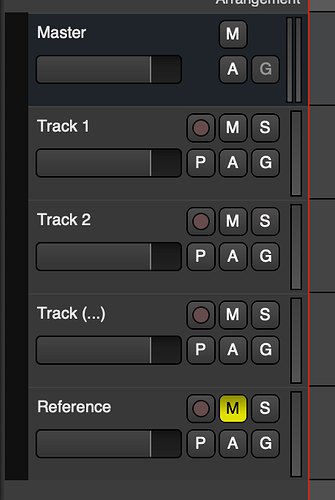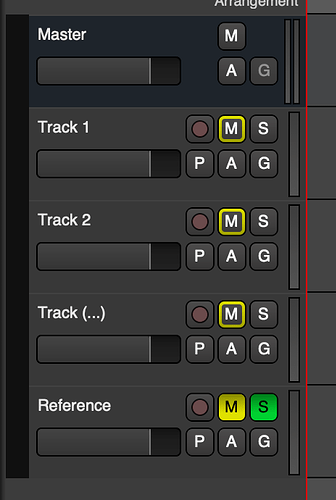So far I learned that the A/B Switch plugin is not the right tool for the switching for A/B comparisons. Ideally it would be some sort of a button or a switch to press and compare two tracks. For example, I might want to compare my mix with a reference track. Or compare tracks from two different microphone pairs. I can of course mute and unmute tracks, but this is not good enough. I need a solution where I can press just one button to seamlessly change from one track to another. What would be the best way of going about it?
What about using the old good solo for this? Just make sure that “Exclusive solo” is checked in the monitor section and soloing one track will mute others. You can even use the middle mouse button to temporarily solo the track which makes quick switching between them even easier.
And for more sophisticated comparisons I would be inclined to use the “mixer scenes” as described here: The Ardour Manual - Mixer Scenes. You can use “the middle mouse trick” here too which is just plain brilliant.
A variant of this “exclusive solo” solution is to keep the reference track muted and enable a setting in the preferences that “prefers solo over mute”.
Just press Ctrl + Alt when switching Solo.
You can switch between mixer scenes in the Mixer view with the buttons at the bottom of the left sidebar (enable it with View->Mixer: Show Mixer List).
Thanks for all the replies so far! Mixer scenes are the closest to what I need to do. There are two problems with it:
- It displays a confirmation dialog every time I use it. I can ask Ardour to stop showing the confirmation dialog, but I think someone put the confirmation dialog for a reason, so it’s unclear what I should do.
- This only works in the Mixer view, while I spend a lot of time in the Edit view even when I’m mixing.
I didn’t manage to do the Ctrl + Alt thing; what’s that in MacOS? Command + Option? This switches my track to solo for as long as I hold the mouse button, but it doesn’t unmute the track.
Let’s say my session has a bunch of tracks, and a reference track, like so:
The reference track must be muted while I’m mixing. To compare my mix with the reference, I would like to just solo the Reference track, but the problem is that the track is muted.
I still can’t hear the reference track!
So I need two clicks: first solo Reference, then unmute it. Then two switch back it’s two clicks again. This also means that there’s a gap in audio, between me clicking the solo button and the mute button.
Or enable Preferences > Monitoring > Soloing overrides muting (that option is mirrored on the Monitor section as “Solo > Mute”).
–
Another option would be to use the monitor-section with AFL (after fader listen) as solo mode. Then not connect the Reference track to the master bus. That way you don’t have to mute it, and can still listen to it.
Switching mixer scenes should be a breeze if you use shortcuts instead of your mouse. Here are Ardour’s default keyboard shortcuts.
i.e. Alt+m F1 Alt+m and you’re done.
Thanks Robin for the tips! The “soloing overrides muting” setting looks too invasive and too broad. For now I’ve settled on AFL, it does what I need it to. When I enable Monitor Section, I can switch between SIP, AFL and PFL without diving into dialog boxes.
Changing mixer scenes - it’s not about the ease of use. I’m aware of keyboard shortcuts. Scenes look like a wrong tool for this purpose. It’s too powerful. It looks too easy to shot myself in the foot with it.
AFL it is.
Route your mix tracks to a mix bus. So you can easily switch between your mix bus and the reference track with the ctrl+alt+solo (no clue how the command in MacOS is).
Or you put your mix tracks to a VCA and the reference to another VCA. Then you can switch with soloing between the two VCAs.
I admit that this still bugs me, as a fairly simple goal that seems to require complicated setup. I keep looking at this “A/B” plugin. The description, “Automatable A/B input select” sounds like exactly what I want! Two inputs one output, a button to select between the two. Automation being a bonus, all I care for now about is the button. I try my best to use this plugin recently, to make it do something, anything. When I add the plugin to a stereo bus, open it and click around it a little, this happens:
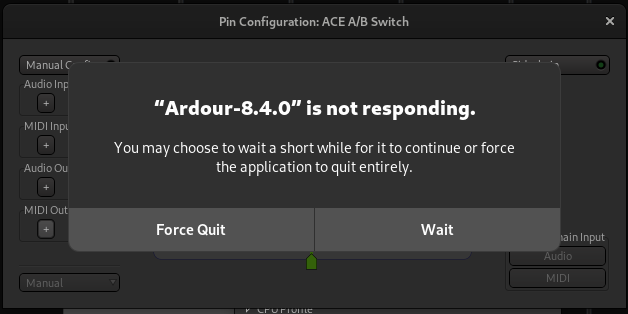
The plugin has only 2 inputs (that would assume mono inputs) and one output, and you can’t add more inputs to it. There’s the button you can click “Manual config” and a button to add more audio inputs, but it doesn’t work - clicking this button might be what is causing Ardour 8.4 to freeze.
Is this plugin working for stereo inputs at all? If not, let’s do something about it. Either fix it, or remove it. Or reduce scope. Or do something, anything, that isn’t freezing Ardour. Thoughts?
It’s an A/B-plugin, so you route the output from one plugin to one of the inputs and the output from the other to the other input.
You probably need to use two instances of the A/B-plugin for a stereo track, but it could be that it’s only intended for mono track use.
Hey Peder, so good to hear from someone who used the plugin! Can you tell me more? The last time you used it, can you describe what problem you were solving, which plugins were at play and what was the connection layout?
I haven’t actually used it for anything myself but you could use it to compare things like EQ settings by adding two instances of the same EQ, setting them differently and then A/B switching between them.
Or if you want a particular delay plugin on the entire track but want a completely different one for two specific bars.
Edit: As a side-note I tested the A/B plugin on a stereo track with two x42-EQ instances and I couldn’t provoke it to crash. I’m using a self compiled 8.4-38-g2fe22eeab5 version in Linux, so maybe your crashes are related to the Mac version.
Edit2: It seems you can’t instantiate the A/B plugin, which means that if you’re using it on a stereo track the output will be in mono.
The way I crashed the plugin was, I opened the plugin dialog (let’s say, on a stereo track), opened the pin configuration dialog, it looked like this:
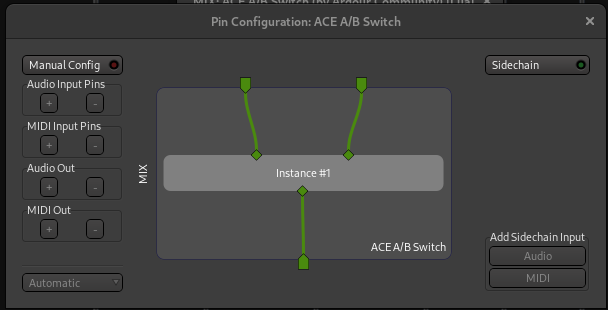
It was a stereo track, so you need the plugin to have four inputs and two outputs. The plugin supports that, you can see it in the code. To do this, I needed to add two inputs and one output. So I clicked “Manual Config” in order to add audio input pins.
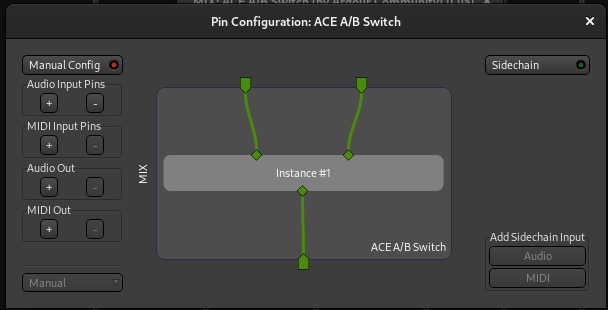
Now that I clicked “Manual Config”, the little “+” button next to “Audio Input Pins” is active. I clicked that button to add inputs. The mixer view in the background flashed, but otherwise nothing changed.
When I tested this the previous time, I’d get Ardour to freeze every time. This morning, I repeated the same steps, and it doesn’t crash.
Talking about the number of inputs and outputs, wouldn’t it make sense, let’s say on a stereo track, to have 4 inputs and 2 outputs? The plugin can do that, you saw the code, but how to make it? I can of course try creating a 4-channel bus that this plugin will squash to 2 inputs. Then I can create external sends from your mix (let’s say you have a bus with your mix) and from the reference track. Unfortunately when tried to do it, Ardour crashed again. It’s reproducible so maybe I should report this in Mantis.
This topic was automatically closed 91 days after the last reply. New replies are no longer allowed.