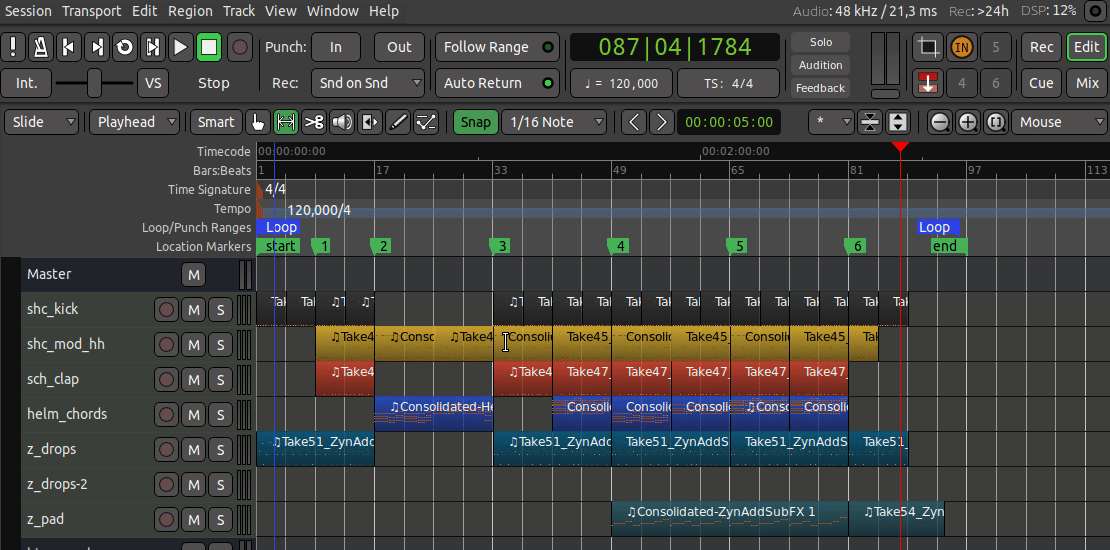Hi everybody,
I like ardour, but sometimes it is a far too complex tool to understand things intuitive.
My actual problem is to find out best practice (for me ![]() ) of mixing
) of mixing
I’ll give you my situation. As always I recorded a long rehearsal into a 4-track-session of 2.5 hours and now try to find the best/most succesfull songs after, mix them into a demo (for the start of the next rehearsal) .
First step is to export a well done song via “export”. This is the time where I always ask myself
what is the easiest way to export a song into a new project. What are your suggestions ?
I always end in creating a new project importing the tracks I exported minutes before.
My wish for christmas is, there would be a kind of “export region to new project”.
I would - for instance - right click on a region a dialog like the export-dialog would open up.
Now only a two parameters have to be edited/definded. Which tracks are to be exported ?
What’s the name of the new project. Everything else is defined by the session I’m in now,
including track names. Ready ![]() No stem, no chosing of bitrate etc , this is all defined by the existing session. Think I proposed this in a post some time ago …
No stem, no chosing of bitrate etc , this is all defined by the existing session. Think I proposed this in a post some time ago …
Now I begin to mix. Following I always talk about one track, to make things easier to describe.
In always every case i start with a fade in/fade out. This can only be done once, at start and end of my track. I tried to split a project in different regions, cause I thought this would give me the possibility
to insert several fades, but it doesn’t work for me. Is this idea realizable and if, what is the correct workflow to do it ?
Every fade in the end is a change of gain of the track … but what happens when I do a gain/fade automation over an already faded track, special again “over” the already faded start of a track ?
Is the fade-in start of a track faded again by automation ? If I’m at a point of the fadein of a track,
which has been faded to 50% and i do an automation of putting the gain to 50% again
is the result 25% gain (seen from the not edited track) ? Is the result done by a subtraction or
by multiplying (fadein: 100% → 50% , take what is left and subtracct 50% again vs 0.5*0.5 = 0.25 (=25%) ?
One option I found months ago is to set gain of parts of a track by hand-editing kind of an envelop curve.
Can’t find this anymore, please give me a hint how it’s done ![]()
Yesterday i tried to delete a part in the middle of a track and wanted to fill the gap between the left two parts by glueing the parts together, can I do it without moving them by hand ?
As I said Ardour is not easy but it’s my favourite tool and I want to understand it better sometimes.
Best regards
Harry